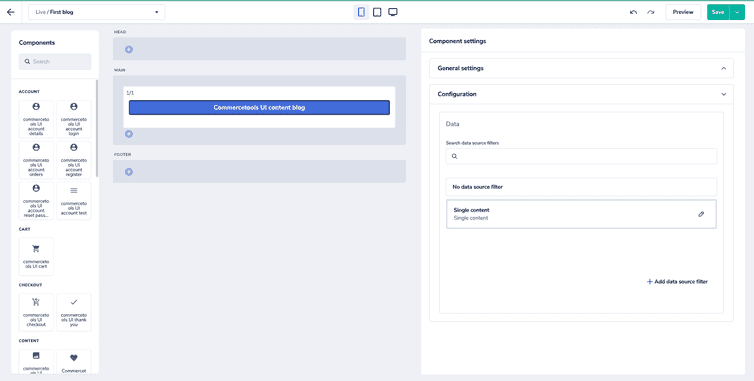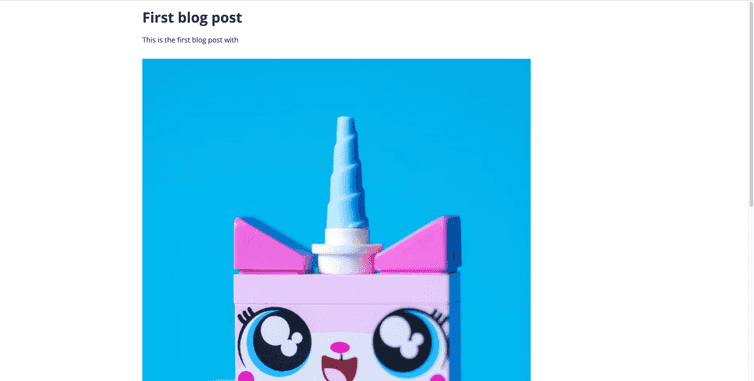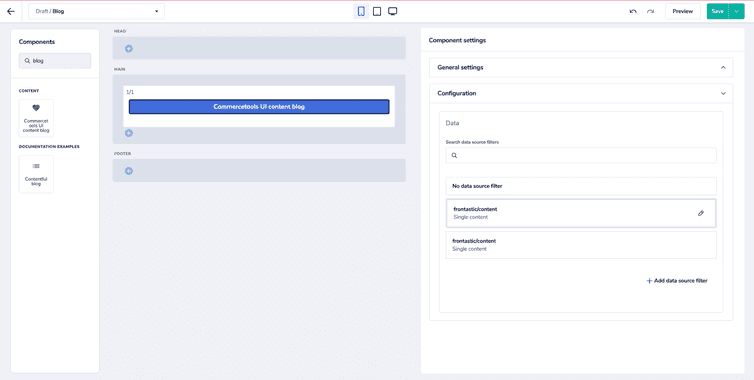This is the early access documentation preview for Custom Views. This documentation might not be in sync with our official documentation.
Creating a blog using Contentful
Contentful is a headless content management system that can be used to create, manage, and publish content on any digital channel.
In this tutorial, you'll create a blog with commercetools Frontend using content from a Contentful account.
If the content-contentful extension is not available in your commercetools Frontend project at this path packages/PROJECT_NAME/backend, before proceeding with the following steps, you must:
- Clone the extension repository and add the code to your project.
- Register the extension in your project.
Get started
To get started, set the Contentful configuration values and publish a blog post following these steps:
Add the following project configuration fields to the project schema from the Studio.
Add Contentful project configuration fieldsjson{"name": "Contentful Extension","fields": [{"label": "Space ID","field": "EXTENSION_CONTENTFUL_SPACE_ID","type": "encrypted","translatable": false,"required": true},{"label": "Preview Token","field": "EXTENSION_CONTENTFUL_PREVIEW_TOKEN","type": "encrypted","translatable": false,"required": true},{"label": "Access Token","field": "EXTENSION_CONTENTFUL_ACCESS_TOKEN","type": "encrypted","translatable": false,"required": true}]}From the Contentful dashboard, go to Settings > API keys. Then, copy the
Space ID,Preview token, andAccess token.Set the Contentful configuration values from the Studio.
From the Contentful dashboard, go to Content model and create a "Blog Post" content model with the following fields:
title- Short texttext- Long text
From the Contentful dashboard, go to Content and create an entry of type "Blog Post" with the following content. Then, publish the entry.
Content of the first blog posttxttitle: "First blog post",text: "#First blog postThis is the first blog post ."
Create a blog data source
To fetch blog posts from Contentful and pass the data to the Frontend components, create a data source following these steps:
In the Studio, go to Developer > Data sources and click Create schema.
In the customDataSourceType field, enter
frontastic/content.Copy the schema below and paste it into the schema editor, then click Publish.
{"name": "Single content","category": "Content","icon": "source","schema": [{"name": "Content selection","fields": [{"label": "Content ID","field": "contentId","type": "text","translatable": false}]}]}
- In the
backend/content-contentful/index.tsfile, implement thefrontastic/contentdata source extension as follows. ThecontentIdset in the Studio is used to fetch the blog data from Contentful.
'data-sources': {'frontastic/content': async (config: DataSourceConfiguration,context: DataSourceContext) => {const contentApi = new ContentApi(context.frontasticContext,getLocale(context.request));return {dataSourcePayload: await contentApi.getContent(config.configuration.contentId),};},},
Create a blog page
To create a blog page in the Studio, you have to:
Create a blog component
To display the data received from the data source in the blog, create a Frontend component following these steps:
In the Studio, go to the Components and click Create schema.
In the tasticType field, enter
commercetools/ui/content/blog.Copy the schema below and paste it into the schema editor, then click Publish and download JSON.
{"name": "commercetools UI content blog","category": "Content","icon": "favorite","schema": [{"name": "Configuration","fields": [{"label": "Data","field": "data","type": "dataSource","dataSourceType": "frontastic/content","translatable": true}]}]}
- In the
tastics/content/blog/index.tsxfile, implement the React component to render the Markdown content to HTML as follows. This way, you can access the Contentful content in the Frontend component through thedataproperty, which is passed to the component at the time of server-side rendering by thefrontastic/contentdata source.
import React from 'react';import Markdown from 'components/commercetools-ui/content/markdown';const Blog = ({ data }) => {const { text } = data.data?.dataSource?.attributes;return <Markdown text={text?.content} />;};export default Blog;
- Register this Frontend component in the
tastics/index.tsxfile.
import NotFound from './not-found';import ContentfulBlog from './content/blog';export const tastics = {default: NotFound,// ... other Frontend components'commercetools/ui/content/blog': Blog,};
Create a blog page folder
In the Studio, go to Site builder then click New > Create page folder: the Page folder settings dialog opens.
In the General settings section, enter
Contentfulin the Page name field.In the Data source section, click + Add data source filter and select Single Content: the Edit data source filter page opens.
In the Content selection section, enter the blog "Entry ID" from Contentful in the Content ID field and click Save. Then, click Save in the Create page folder dialog.
Create a blog page version
From the page folders list, select the Contentful page folder. Then, click New > Create page version: the Create page version dialog opens.
In the Page version name field, enter
First blog. From the Layout drop-down, select the desired layout. Then, click Save.Click + and add a layout element to a section of the page.
From the Components list, select the commercetools UI content blog component and drag it into the layout element.
In the Component settings > Configuration section, select the Single content data source filter.
To see the preview of the page version, click Preview. Then, click Save and click the back arrow to go back to Site builder.
From the page folders list, select the Contentful page folder. Then, expand the Draft section.
Hover on the First blog page version, click the more icon, and select Make default.
Open
http://localhost:3000/contentfulin your browser to see the page live.
You've successfully built a blog page using the data from Contentful.
However, in a real-world scenario, configuring each page with a different blog "Entry ID" will get tedious and you'd want to render the blog content dynamically based on a URL path. For this, you can use dynamic pages to dynamically render a page based on the requested URL.
In the following sections, you can see how to dynamically render a blog based on the page request URL.
Create a dynamic blog page
In the Studio, go to Developer > Dynamic pages and click Create schema.
In the dynamicPageType field, enter
contentful/blog.Copy the schema below and paste it into the schema editor, then click Publish.
{"name": "Contentful blog","category": "Documentation examples","icon": "list","dataSourceType": "frontastic/content","isMultiple": true}
Providing dataSourceType in a dynamic page schema optimizes the fetching of the dataSourcePayload at the time of dynamic page resolution. In the example below, the dynamic-page-handler sends the dataSourcePayload for the frontastic/content data source. During server-side rendering, the dataSourcePayload is passed directly to the components that specify frontastic/content as the data source. This saves a network request, making the whole process faster.
In the left-hand navigation, click Dynamic pages. Then, select the Contentful blog dynamic page.
Select Default page in the Page rules section. Then, click + New page version: the Create page version dialog opens.
In the Page version name field, enter
Blog. From the Layout drop-down, select the desired layout. Then, click Save.Click + and add a layout element to a section of the page.
From the Components list, select the Contentful blog component and drag it into the layout element.
In the Component settings > Configuration section, select the frontastic/content data source filter.
- In the Draft section, hover on the Blog page version, click the more icon, and select Make default.
Implement a blog dynamic page
The blog dynamic page should match the URL <your-site>/contentful/blog/<contentId>, fetch the content for the blogId from Contentful API, and render the markdown content on the page.
- In the
backend/content-contentful/index.tsfile of your project, add the sample code below specifying your Contentful credentials. This way, you implement thedynamic-page-handlerextension to fetch the content forcontentIdfrom Contentful.
import {DataSourceConfiguration,DataSourceContext,DynamicPageContext,DynamicPageSuccessResult,ExtensionRegistry,Request,} from '@frontastic/extension-types';import ContentApi from './apis/ContentApi';import * as ContentActions from './actionControllers/ContentController';import { getLocale } from './utils/Request';export default {actions: {content: ContentActions,},'data-sources': {'frontastic/content': async (config: DataSourceConfiguration,context: DataSourceContext) => {const contentApi = new ContentApi(context.frontasticContext,getLocale(context.request));return {dataSourcePayload: await contentApi.getContent(config.configuration.contentId),};},},'dynamic-page-handler': async (request: Request,context: DynamicPageContext): Promise<DynamicPageSuccessResult | null> => {const [_, blogId] = request.query.path.match(new RegExp('/contentful/blog/([^ /]+)'));if (blogId) {const contentApi = new ContentApi(context.frontasticContext,getLocale(request));return {dynamicPageType: 'contentful/blog',dataSourcePayload: await contentApi.getContent(blogId),};}return {dynamicPageType: 'contentful/blog',dataSourcePayload: {},};},} as ExtensionRegistry;
- Open
<http://localhost:3000/contentful/blog/<contentId>in your browser to see your blog content.