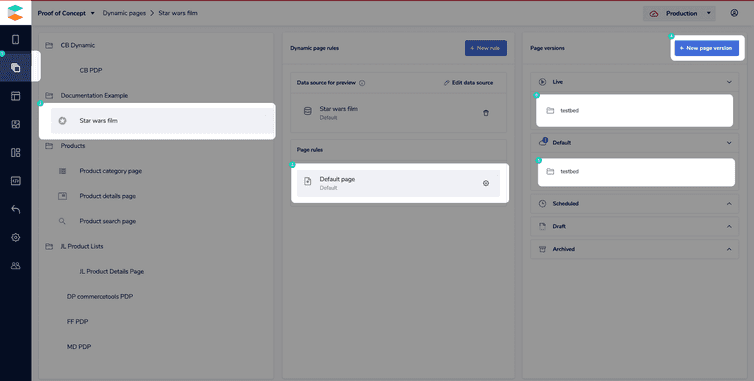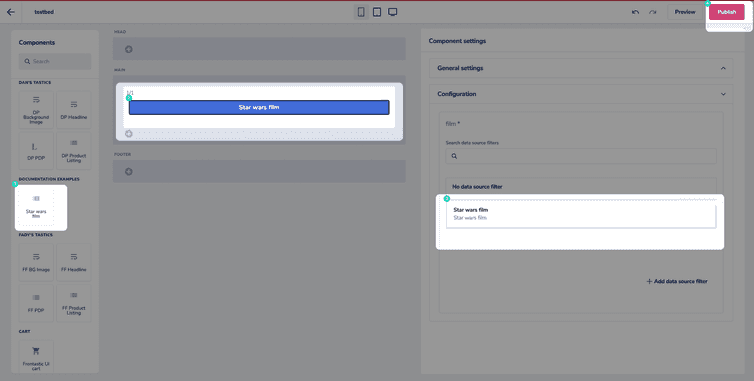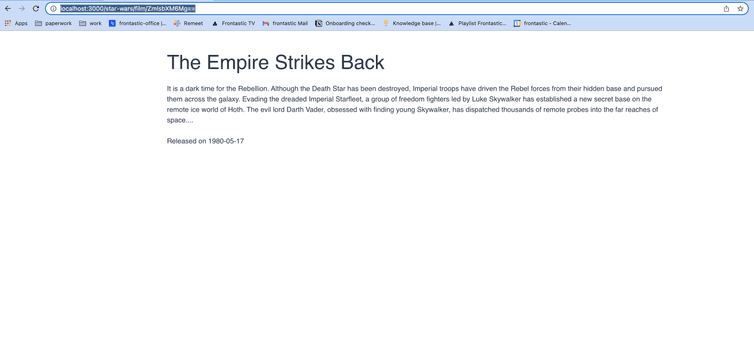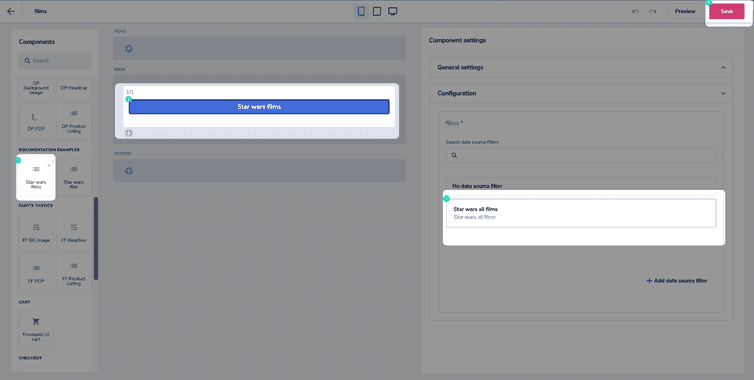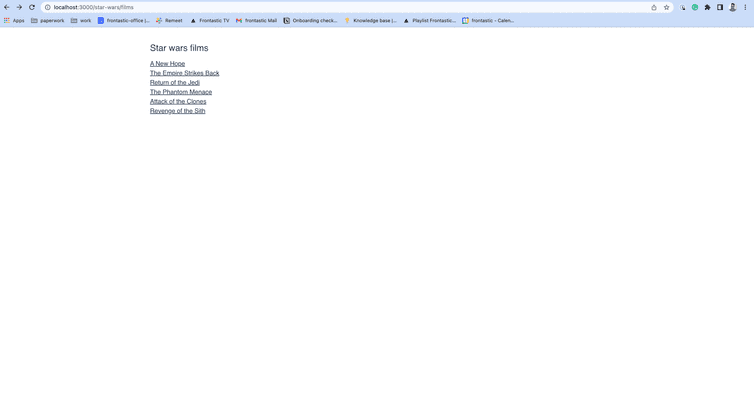This is the early access documentation preview for Custom Views. This documentation might not be in sync with our official documentation.
Client-side routing for dynamic pages
commercetools Frontend uses the Next.js router for client-side routing, making it simple to create links to any dynamic page as long as the dynamic-page-handler has the logic to handle the created links.
In this article, we'll see how to create a dynamic page and link it to other pages on the frontend.
Let's modify our Star Wars example by adding 2 new pages:
- A static page
/star-wars/filmsshowing a list of all the Star Wars films - A dynamic page
/star-wars/film/[filmId]showing the details of the Star Wars film withfilmId
Creating the film details page
Add the logic to grab the
filmIdfrom the URL pattern/star-wars/film/[filmId]so it can be used to fetch the film information from SWAPI, to thedynamic-page-handlerpresent in thebackend/index.tsfileDynamic page handler implementation for the film details pagetypescript'dynamic-page-handler': async (request: Request): Promise<DynamicPageSuccessResult | null> => {const [_, filmId] = request.query.path.match(new RegExp('/star-wars/film/([^ /]+)'));if (filmId) {return await axios.post<DynamicPageSuccessResult>('https://swapi-graphql.netlify.app/.netlify/functions/index', {query: '{film(id:"' + filmId + '") {id, title, openingCrawl, releaseDate}}',}).then((response): DynamicPageSuccessResult => {return {dynamicPageType: 'example/star-wars-film-page',dataSourcePayload: response.data,pageMatchingPayload: response.data,};}).catch((err) => {return {dynamicPageType: 'example/star-wars-film-page',dataSourcePayload: { err },pageMatchingPayload: { err },};});}return null;},Create a custom Frontend component in the Studio with the following schema
Schema for the example/star-wars-film Frontend componentjson{"tasticType": "example/star-wars-film","name": "Star wars movie","icon": "list","category": "Documentation Examples","schema": [{"name": "Configuration","fields": [{"label": "film","field": "film","type": "dataSource","dataSourceType": "example/star-wars-film","required": true}]}]}To do that, go to the Components area in the Studio, click Create schema, paste the above JSON into the editor, then click Publish
Create a React component in the
tastics/star-wars/film/index.tsxthat displays the film data passed to the page by thedynamic-page-handlerReact component to render film detailstypescriptimport React from 'react';const StarWarsFilmDetails = ({ data }) => {const film = data.data.film || {};return (<div><h2>{film.title}</h2><p> {film.openingCrawl}</p><p>Released on {film.releaseDate}</p></div>);};export default StarWarsFilmDetails;Register
StarWarsFilmcomponent in thetastics/index.tsxfileRegister the example/star-wars-film Frontend componenttypescriptimport NotFound from './not-found';import Markdown from './markdown/tastic';import StarWarsFilm from './star-wars/movie';export const tastics = {default: NotFound,'example/star-wars-film': StarWarsFilm,'training/content/markdown': Markdown,};From the Studio homepage, or the from the left menu, go to Developer > Dynamic pages.
Click Create schema, then paste the following JSON into the editor, and click Publish.
Dynamic page schema for film details pagejson{"dynamicPageType": "example/star-wars-film-page","name": "Star wars film","category": "Documentation Example","icon": "stars","dataSourceType": "example/star-wars-film","isMultiple": true}You need to use the Production environment while creating the dynamic page.
Go to the Dynamic pages section, select Star wars film, and create a New page version (testbed) in the Default page rule
Use the Star Wars film component on the testbed page version as shown below
Open
<http://localhost:3000/star-wars/film/ZmlsbXM6Mg==>, the film detail page renders in the browser.
Now that the /star-wars/film/filmId page is working, let's create the star-wars/films page to list links to all films.
Creating the films list page
You need a data source extension to fetch the list of movies from the SWAPI and a custom Frontend component to render the list of movies for the films page.
From the Studio homepage or the left menu, go to Developer > Data sources.
Create the schema for the data source.
Data source schema for the example/star-wars-all-films data sourcejson{"customDataSourceType": "example/star-wars-all-films","name": "Star wars all films","category": "Content","icon": "source","schema": []}Implement the data source extension in the
backend/index.tsfileData source extension implementation for example/star-wars-all-filmstypescript'example/star-wars-all-films': async (config: DataSourceConfiguration,context: DataSourceContext,): Promise<DataSourceResult> => {return await axios.post<DataSourceResult>('https://swapi-graphql.netlify.app/.netlify/functions/index', {query: '{allFilms { films {id, title, episodeID}} }',}).then((response) => ({dataSourcePayload: response.data,}))}Go to the Components area and create a schema that specifies the data source you created earlier in the
schemafieldSchema for example/star-wars-all-filmsjson{"tasticType": "example/star-wars-all-films","name": "Star wars films","icon": "list","category": "Documentation Examples","schema": [{"name": "Configuration","fields": [{"label": "films","field": "films","type": "dataSource","dataSourceType": "example/star-wars-all-films","required": true}]}]}Implement the React component in the
index.ts, which renders links from the array of films provided by the data source extensionReact component to render list of filmstypescriptimport React from 'react';import Link from 'next/link';const StarWarsFilms = ({ data }) => {return (<div className={'pt-4'}><h3 className={'mb-4'}>Star wars films</h3>{data.films.dataSource.data.allFilms.films.map((film) => (<Link key={film.id} href={`/star-wars/film/${film.id}`}><a className={'block underline'}>{film.title}</a></Link>))}</div>);};export default StarWarsFilms;Register this component in the
tastics/index.tsxfileRegister the example/star-wars-all-films Frontend componenttypescriptimport NotFound from './not-found';import Markdown from './markdown/tastic';import StarWarsFilms from './star-wars/all-films';import StarWarsFilm from './star-wars/film';export const tastics = {default: NotFound,'example/star-wars-all-films': StarWarsFilms,'example/star-wars-film': StarWarsFilm,'training/content/markdown': Markdown,};Go to the Site builder, click New, then Create page folder, input a name (we're calling ours
Star wars)Select your new page folder, then click New, select Create page version, input a name (we're using
films) and click SaveDrag your component into the layout element, select the
Star wars all filmsdata source, and click SaveOpen
<http://localhost:3000/star-wars/films>, the films list renders in the browser.