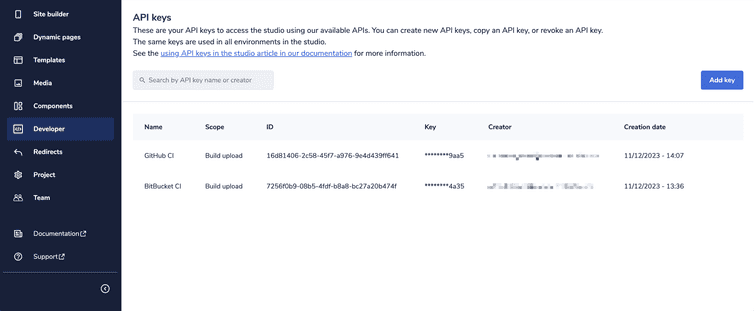This is the early access documentation preview for Custom Views. This documentation might not be in sync with our official documentation.
Using API keys
The API keys area lets developers manage API keys to authenticate to the Studio APIs.
From API keys in the Developer area, you can create, copy, and revoke the API keys.
API key scopes
All API keys have a scope that constrains the endpoints to which an API key has access and whether an API key has read or write access to an endpoint. Scopes are defined in the Studio for a single commercetools Frontend project when creating an API key. Once you create an API key, you cannot redefine the scopes.
Studio only supports the build-upload scope, which lets you upload a build to the Studio.
Create an API key
To create an API key, follow these steps:
- From the Studio home page or from the left menu, go to Developer > API keys.
- Click Add key: the Create new API key dialog opens.
- In the Name input field, enter a descriptive name for your API key.
- Click Create key.
You can create and use an API key from any environment because the API keys are independent of the Studio environments.
Copy an API key
To copy the API key credentials, follow these steps:
- From the Studio home page or from the left menu, go to Developer > API keys.
- Hold your pointer on the API key you want to copy.
- Copy the value in the ID column by clicking it.
- Copy the value in the Key column by clicking it.
Revoke an API key
To revoke an API key, follow these steps:
- From the Studio home page or from the left menu, go to Developer > API keys.
- Hold your pointer on the API key you want to revoke.
- Click Edit icon: the Edit API key pane opens.
- Click Revoke.
All API calls using a revoked API key will fail.