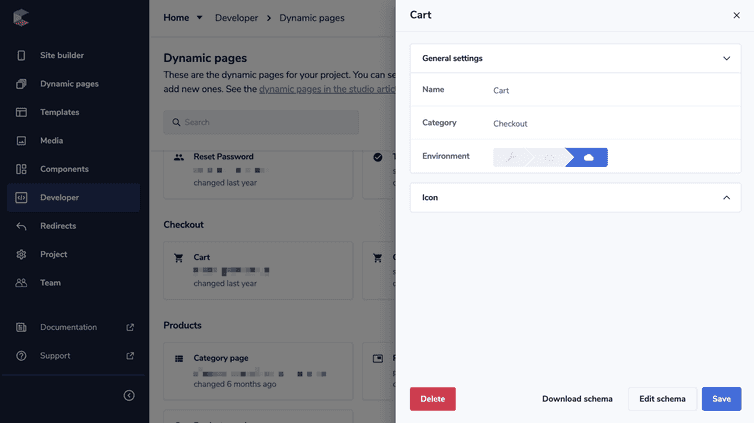This is the early access documentation preview for Custom Views. This documentation might not be in sync with our official documentation.
Using Dynamic pages in the Developer area
The Dynamic pages area lets developers manage the dynamic pages in your commercetools Frontend project.
From Dynamic pages in the Developer area, you can upload a dynamic page schema, edit some settings of dynamic pages, download a dynamic page schema, and delete dynamic pages.
Upload a dynamic page schema
To upload a dynamic page JSON schema, follow these steps:
From the Studio home page or from the left menu, go to Developer > Dynamic pages.
Click Upload schema to browse and upload a JSON file you created or click Create schema: the schema editor opens.
From the schema editor, click Publish to make the dynamic page available in the Dynamic pages area. Otherwise, click Save as draft.
For further information on creating dynamic pages, see Developing a dynamic page extension and Using dynamic pages.
Edit a dynamic page settings
To edit the settings of a dynamic page, follow these steps:
From the Studio home page or from the left menu, go to Developer > Dynamic pages.
Search for the dynamic page and select it: the pane with the dynamic page settings opens.
From the settings pane, perform one of the following changes. Then, click Save.
- Edit the dynamic page icon.
- Edit the dynamic page schema.
Download a dynamic page schema
To download the JSON schema of a dynamic page, follow these steps:
From the Studio home page or from the left menu, go to Developer > Dynamic pages.
Search for the dynamic page and select it: the pane with the dynamic page settings opens.
Click Download schema: the JSON file with the dynamic page schema will be downloaded on your computer.
Delete a dynamic page
To delete a dynamic page, follow these steps:
From the Studio home page or from the left menu, go to Developer > Dynamic pages.
Search for the dynamic page and select it: the pane with the dynamic page settings opens.
Click Delete.
You will not be asked to confirm the deletion via a dialog. By clicking Delete you permanently delete the dynamic page, which will no longer be available in the Dynamic pages area.