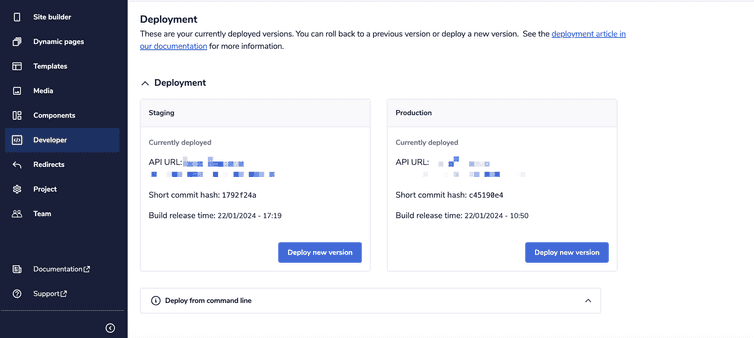This is the early access documentation preview for Custom Views. This documentation might not be in sync with our official documentation.
Using Deployment
The Deployment area lets developers manage deployments of your commercetools Frontend project.
From Deployment in the Developer area, you can deploy a build and roll back to a previous build.
For further information on deployment, see Deployment overview.
Deploy a build
To deploy a build version, follow these steps:
- From the Studio home page or from the left menu, go to Developer > Deployment.
- In the Deployment expandable section, click Deploy new version: the Builds available dialog opens.
- Click the build you want to deploy.
From the Studio, you can only deploy builds for the master branch. Even if builds for other branches appear in the Builds available dialog, you cannot deploy them.
View deployment details
To view the details of a deployment, follow these steps:
- From the Studio home page or from the left menu, go to Developer > Deployment.
- In the Deployment expandable section, you'll see the current deployment's API URL, short commit hash, and date and time of the build release.
If a version mismatch error message displays next to the Short commit hash field, you can resolve it by creating a new deployment from the Studio.
The error occurs when a manual deployment is triggered from the Netlify dashboard or the auto-publishing lock is deactivated on Netlify.
Roll back deployment
To roll back a deployment, follow these steps:
- From the Studio home page or from the left menu, go to Developer > Deployment.
- In the Deployment expandable section, click Deploy new version: the Builds available dialog opens.
- Click the build you want to roll back to.