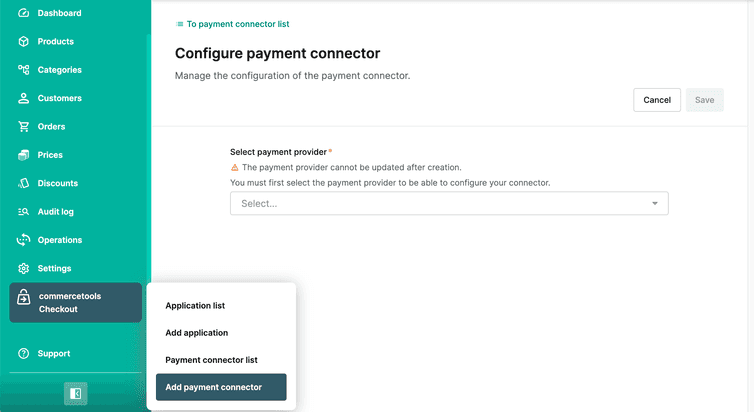This is the early access documentation preview for Custom Views. This documentation might not be in sync with our official documentation.
Worldpay WPG payment connector
Learn how to add a Worldpay WPG payment connector to your Project.
Add a Worldpay WPG payment connector
Before you add a Worldpay WPG payment connector, do the following:
Contact Worldpay and request:
Create a Composable Commerce API Client with the Orders, Payments, and Types scopes selected.
These permissions are required to establish a communication between Composable Commerce and commercetools Checkout.
To add a Worldpay WPG payment connector, you must:
Configure a Worldpay WPG payment connector
In the Merchant Center navigation menu, select commercetools Checkout > Add payment connector.
On the Configure payment connector page, do the following:
From Select payment provider, select Worldpay WPG.
In the General information section, for Payment connector name, enter a plain-text name for the payment connector.
In the Configuration section, do the following:
For Environment, select the environment where you will use the payment connector.
For Worldpay merchant code, enter the Worldpay WPG merchant code provided by Worldpay.
In the Payment method section, click the toggles to activate or deactivate the payment methods, depending on those you activated on your Worldpay account.
In the Connector secrets section, do the following:
- For Client ID, enter the client ID you generated while creating the Composable Commerce API Client.
- For Client secret, enter the client secret you generated while creating the Composable Commerce API Client.
In the PSP specific connector secrets section, do the following:
- For Username, enter your username provided by Worldpay.
- For Password, enter your password provided by Worldpay.
Click Save. On saving, a payment connector ID is generated and it will be available in the General Information section.
Set up a Worldpay webhook
Worldpay uses a webhook to call back the commercetools Checkout application and provide notifications about the status of the payment process. To set up a webhook, follow these steps:
- In your Worldpay Merchant Admin Interface, select Integration > Merchant Channel.
- Set the following configuration values:
- Protocol:
HTTP - Active:
Yes - Content:
XML - Address:
https://wpg.checkout.{region}.commercetools.com/{PaymentConnectorID}/notifications. Replace{region}with the Region where your commercetools Checkout project is deployed (for example,europe-west1.gcp) and{PaymentConnectorID}with the payment connector ID you generated earlier. - Method:
POST - Client Certificate:
No - Send Idempotency Key:
No
- Protocol:
- From the Merchant Channel Events list, select the following events to listen to:
- AUTHORIZED
- REFUSED
- ERROR
- CAPTURE
- CAPTURE_FAILED
- CANCELLED
- EXPIRED
- SENT_FOR_REFUND
- REFUND_FAILED
- CHARGED_BACK
After adding the Worldpay WPG payment connector, add the activated payment methods for this payment connector to your application.