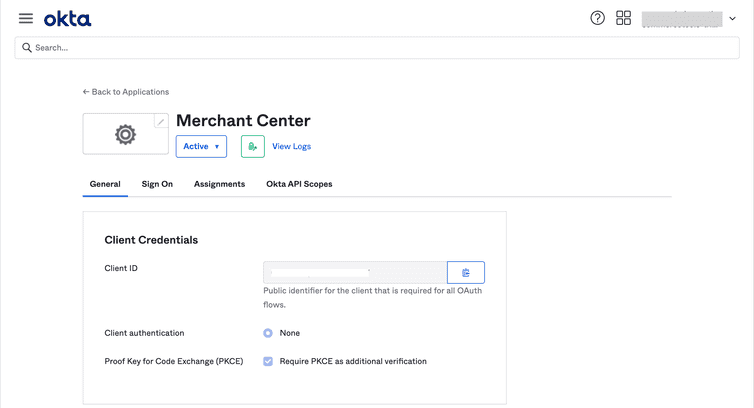This is the early access documentation preview for Custom Views. This documentation might not be in sync with our official documentation.
Integrate Okta with the Merchant Center
This guide takes you through the first steps of registering the Merchant Center with Okta before you can configure SSO in the Merchant Center.
Prerequisites
To be able to integrate applications, you must have an Okta account with an Admin role.
Register the Merchant Center in Okta
Sign in to the Okta administrator console using
{yourOktaOrg}-admin.okta.com.Go to Applications > Applications, and then click Create App Integration.
In the Create a new app integration dialog, do the following:
- For Sign-in method, select OIDC - OpenID Connect.
- For Application type, select Single-Page Application.
Click Next.
On the New Single-Page App Integration page, do the following:
- For App integration name, enter the name of the application.
- For Grant type, select the Implicit (hybrid) checkbox and clear the Authorization Code checkbox.
- For Sign-in redirect URIs, enter
https://mc.{region}.commercetools.com/login/sso/callback.
For more information on Regions, see Regions. - Clear the sign-out redirect URI applied by default.
- For Controlled access, do the following:
- If no groups are present to assign users, select Skip group assignment for now to create a group later (under Directory > Groups) and manually assign users to the group.
- If a group is already present to assign users to, select Limit access to selected groups and assign users to any of those groups.
Click Save.
Copy the Client ID from the new application window.
Copy the OpenID Discovery endpoint in the format:
https://{yourOktaOrg}.okta.com/.well-known/openid-configuration.
Next steps
As the next step, you must configure SSO in the Merchant Center to allow your organization's users log in to the Merchant Center using SSO.