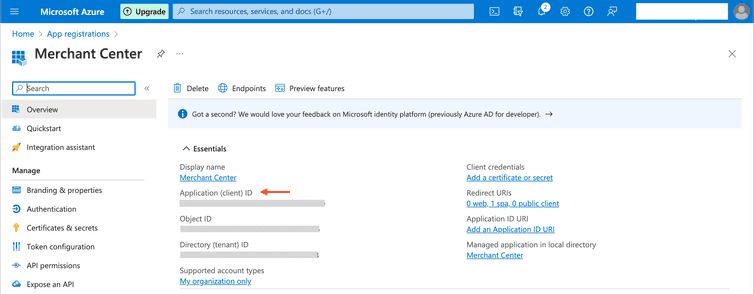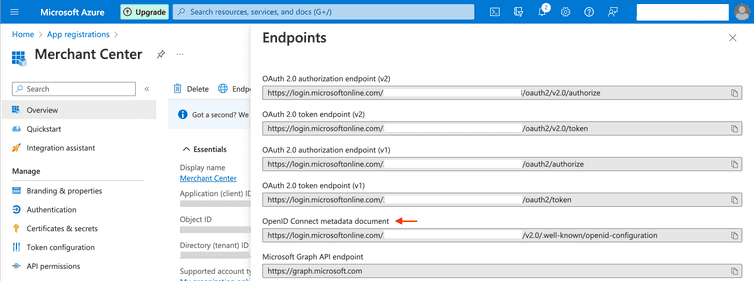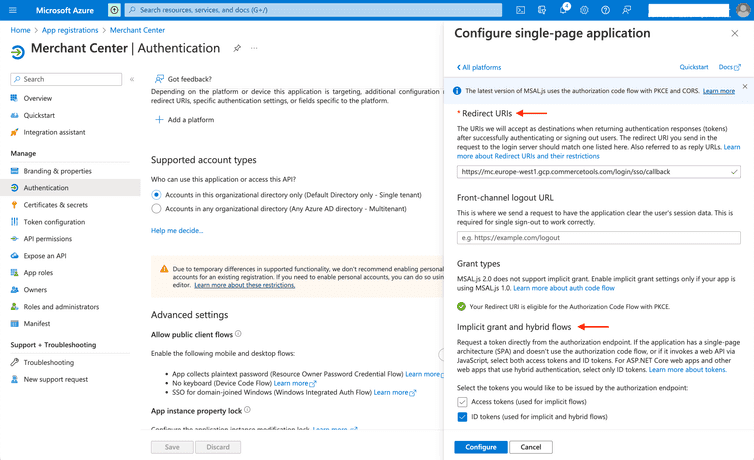This is the early access documentation preview for Custom Views. This documentation might not be in sync with our official documentation.
Integrate Azure Active Directory with the Merchant Center
This guide takes you through the first steps of registering the Merchant Center with Azure Active Directory (Azure AD) before you can configure SSO in the Merchant Center.
Prerequisites
To be able to manage applications, you must have an Azure account with one of these roles: Application administrator, Application developer, or Cloud application administrator. For more information, see Azure AD built-in roles.
Register the Merchant Center in Azure AD
Sign in to the Azure portal.
Search for and select App registrations.
Click New registration and in the Name field, enter the name (to be displayed on Azure) for the application.
Click Register.
Copy the Application (client) ID displayed on the Overview page.
Additionally, click the Endpoints tab and copy the OpenID Connect metadata document URL.
The copied values are required while configuring SSO in the Merchant Center.
Configure application settings
To configure additional settings such as tokens (for authentication) and redirect URLs for the Merchant Center, do the following:
In the left panel, click Authentication and click Add a platform in the Platform configuration section.
Click Single-page application, and then do the following:
- In the Redirect URIs field, enter the redirect URI
https://mc.{region}.commercetools.com/login/sso/callback.
For more information on Regions, see Regions. - On the Implicit grant and hybrid flows section, select ID tokens (used for implicit and hybrid flows) as the Merchant Center SSO only supports the implicit flow with
response_type: id_token.
- In the Redirect URIs field, enter the redirect URI
Click Configure.
Next steps
As the next step, you must configure SSO in the Merchant Center to allow your organization's users to log in to the Merchant Center using SSO.