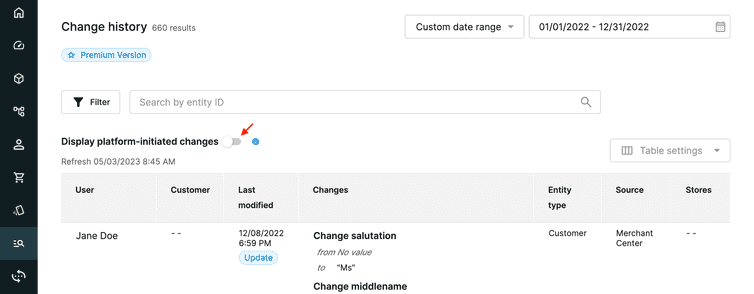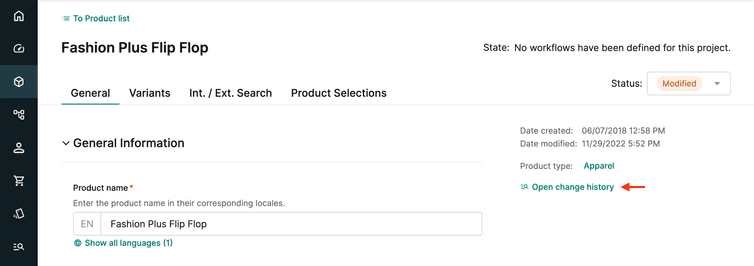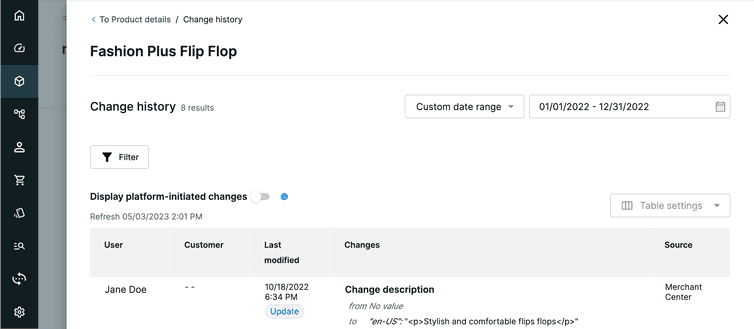This is the early access documentation preview for Custom Views. This documentation might not be in sync with our official documentation.
Change History
Change History is a historical log of entity changes made within your Project.
Change History provides a historical log of changes (creations, deletions, and updates) made to the entities in your Project. The data helps you to do the following:
- Track and review changes made to a Project, for example, for security auditing.
- Determine the most interacted entities by Customers and commercetools Composable Commerce users.
- Identify usage patterns, for example, to figure out if additional training is required.
Change History table
You can view the logged data in the Change History table. To access Change History, from the Merchant Center main menu, go to Audit log > Change history.
By default, the Change history table displays the most recently modified record at the top. The table is generated when the page is loaded and is not updated automatically thereafter. To update the visible data, click the Refresh button.
The Change History table displays the following columns:
Depending upon your specific table settings, not all columns may be visible in the table view.
Modified by: displays where the change originated from:
Merchant Center: displays the Merchant Center user's first and last name.
API Integration: displays specific information depending on the source of the change:
- Change initiated from a general endpoint: displays the name of the API client that made the change.
- Change initiated from a general endpoint with Client Logging: displays the external user ID, the name of the API client that made the change, and External.
- Change initiated from an Associate endpoint (B2B): displays the name of the API client that made the change and Associate.
- Change initiated from an authenticated Customer: displays the Customer's email address, the name of the API client that made the change, and Customer. If the email address is not available, "--" is displayed.
- Change initiated from an anonymous user: displays Anonymous Session. Used in cases where a Customer was not authenticated, for example, when using guest checkout.
System initiated platform changes: displays System. Used in cases where an internal change occurs as a result of another action on the platform. This status is also shown for bulk imports from the Import API.
Action: displays the action taken on the entity, which can be Create, Remove, or Update.
Changes: displays details about the entity modifications and the changed values.
Last modified: displays the date and time of the change.
Current entity: displays the name of the modified entity.
- To view details of the current version of the modified entity: click the entity's name.
- To view the history of changes made to the entity: click the Entity's change log button next to the entity's name.
Entity type: displays the type of the modified entity.
Version update: displays the version of the entity before and after the change.
Stores: displays the Store(s) associated with the change.
Business unit: displays the key of the Business Unit associated with changes to Orders, Quotes, and Quote Requests.
The Business unit column is only available in B2B Projects. To add this column to your table, use the column manager.
Table settings
The Table settings drop-down allows you to modify the data displayed in the screen.
Column manager
To add or remove table columns, select Column manager. You can drag the columns between the Hidden and Visible columns and reorder the columns by moving the column entries up or down the stack.
To save the changes, click Save settings. To discard the changes, click Cancel.
Layout settings
To modify the table layout, select Layout settings and configure the following:
- Text visibility: displays full text or text preview inside cells
- Row density: expands or reduces the padding inside cells
To confirm the changes, click Save settings. To discard the changes, click Cancel.
Filters
Change History is the aggregation of all changes within your Project, and can grow to be very large. Hence, you can filter the log by the time period or column.
Filter by time
By default, the Change history table filters changes made in the last 24 hours. You can also filter changes for the following date ranges:
- Today
- Yesterday
- Last 7 days
- Last 30 days
- Custom date range
Filter by column
To filter individually, click Filter and select any of the available filters in the Add filter drop-down. You can combine multiple filters to further refine the displayed changes.
Available filters:
API client: select the API Client to filter by.
Business unit: select the Business Unit to filter by. This filter displays changes made to Orders, Quotes, and Quote Requests belonging to the selected Business Unit.
- The Business unit filter is only available in B2B Projects.
- To view changes made directly to a Business Unit (instead of changes made to entities belonging to a Business Unit), do the following:
- Click Filter and select Entity Type from the Add filter drop-down.
- Select Business Unit and click Apply and close.
- In the Current entity table column, click the Entity's change log button next to a Business Unit to display a filtered list of results.
Changes: select an entity and the related change or action to filter by.
Customer ID: select the Customer ID to filter by.
Entity type: select one (is) or more (in) of the supported entity types.
Merchant Center user: select the Merchant Center user to filter by.
Source: select one of the supported sources:
- Merchant Center user
- Platform initiated
- API integration
Stores: select one or more Stores to filter by using the drop-down or by searching for a Store's key.
Only users with permissions to view or manage Customers or Orders for a Project globally, or for specific Stores can view this filter. If a user has permissions to view a limited subset of Orders and/or Customers for specific Stores, the user will only be able to select those Stores.
Type of changes: Select the type of entity change:
- Create
- Remove
- Update
User: Select the name of the user to filter by.
To remove all filters, click Clear all.
Exclude changes initiated by background processes
Change updates are either user-initiated or initiated by a background process. User-initiated changes are manual updates made by the user. Changes initiated by background processes are updates that cannot be triggered manually by a user. They are triggered automatically as a result of user-initiated changes. Some examples are:
- Sets application version for Discount Codes - the
applicationVersionproperty is only used internally to reserve the use of a Discount Code. Its value is managed by the API, and can change at any time due to internal and external factors. It should not be used in customer logic. - Sets
isvalidfor Product Discounts - theisValidproperty is added as true when thevalidFromdate is reached, and then removed after thevalidUntildate is reached. - Changes review rating statistics for Products - the
reviewRatingStatisticsproperty is updated when the reviews of a Product change. - Changes variant availability for Products - the
variantAvailabilityproperty is updated when an Inventory entry related to a Product is updated. - Changes line item name for Shopping Lists - the
lineItemNameproperty is updated in an eventually consistent manner when a Product’s name is changed and referenced in a Shopping List.
To exclude changes initiated by background processes from displaying in the Change history table, click the Display platform-initiated changes toggle.
Contextual views
Merchant Center provides contextual Change History views for entities. To access the contextual Change History view for an entity, click Open change history on the respective entity's details screen.
The contextual view provides a Change history table specific to the entity. The columns visible in the table depends on your specific table settings for the respective entity.
Although the Stores column is visible by default in Audit Log, when viewing Orders and Customers entities in contextual view, it must be made visible using the column manager.
Merchant Center permission
By default, all members of the Administrators Team have access to the Change History in the Merchant Center. The Administrators Team must assign the View all: Audit Log permission to the respective Project and Team.
API Client permission
To access the Audit Log APIs, you must create an API Client that includes the Audit Log scope. You cannot edit an API Client after it's saved.