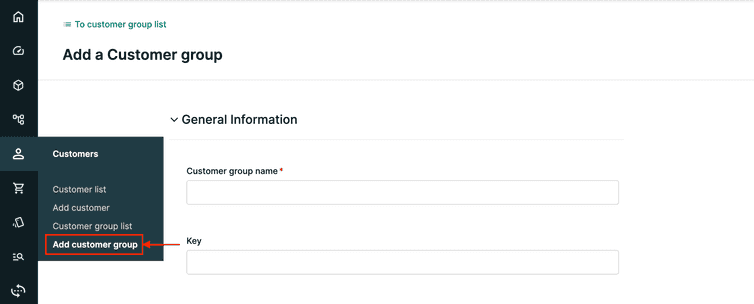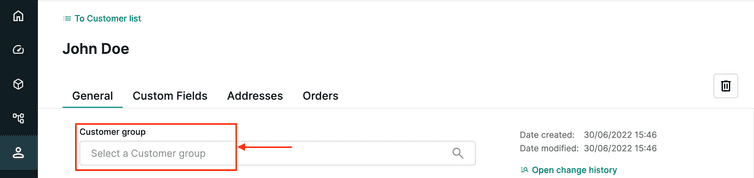This is the early access documentation preview for Custom Views. This documentation might not be in sync with our official documentation.
Customer Groups
A Customer can be a member of a Customer Group (for example, reseller, gold member). Special prices can be assigned to specific products based on a Customer Group.
After completing this page, you should be able to:
- Summarize how to create and maintain Customer Groups in Composable Commerce using the Merchant Center.
Customer Groups
A Customer can be assigned to a Customer Group. In a Composable Commerce Project, a Customer can be assigned to only one Customer Group.
You can use Customer Groups to segment the Customers in your Project and display different prices and promotions based on the Customer Group. For example, if you create four Customer Groups to match the Bronze, Silver, Gold, and Platinum customer tiers, your customers will see different prices according to the Customer Group they are assigned to.
To set different prices according to Customer Groups, you must assign Customer Groups to Product Variants through Prices. For further information on Product Variants, see the Product data modeling module.
Creating a Customer Group
You can create Customer Groups from Customers > Add Customer Group in the Merchant Center main menu.
To create a Customer Group, only the Customer group name field is mandatory. This field is not localized.
If you plan to synchronize Customer Groups across different Composable Commerce Projects, fill in the Key field too. In fact, the Key is used by the synchronization tool and the Import API to check if this resource already exists on the target Project.
For information on adding custom fields to Customer Groups, see the Extensibility module.
Updating a Customer Group
You can update both the Customer group name field and the Key field.
Assigning a Customer to a Customer Group
You can assign a Customer to an existing Customer Group from the Customer's profile > General > Customer Details. A Customer can be assigned to only one Customer Group.
Deleting a Customer Group
You can delete a Customer Group from the Customer Group's details page. To delete a Customer Group, click the delete icon.
If a Customer Group is referenced by another resource, such as a Customer, you cannot delete it. In this case, you must remove the association to the Customer Group from all the Customers before deleting the Customer Group.
Limits of Customers and Customer Groups
In some ecommerce situations, for example in B2B scenarios, the Customer and Customer Groups features may not be enough for your specific project. In B2B scenarios, Products are often purchased by individuals representing a business or a department of a business.
Composable Commerce supports these scenarios with Business Units for Companies and their Divisions. Business Units allow you to model companies and their divisions in a Composable Commerce Project.
Business Units can be organized hierarchically and can have a set of Associates assigned. Associates are represented as Customers that hold different roles within the Business Unit. The roles are used to grant Associates different permissions.
Business Units are part of Composable Commerce for B2B and will be subject to additional terms and pricing.